System Center Advisor is an online service that analyzes installations of Microsoft SQL Server 2008 (and later versions) and Windows Server 2008 (and later versions). Advisor collects data from your installations, analyzes it, and generates alerts that identify potential issues (such as missing security patches) or deviations from identified best practices with regard to configuration and usage. Advisor also provides both current and historical views of the configuration of servers in your environment.
What is System Center Advisor?
Advisor is developed by the Microsoft System Center Advisor product group in partnership with Microsoft Support engineers to ensure that the issues customers report to Microsoft are detected before they affect your environment. Advisor is regularly updated to reflect the most recent experiences of these engineers, who support customers around the world. The System Requirements can be reviewed here.
What does Advisor analyze?
With System Center Advisor, the following workloads are analyzed:
- Active Directory
- Hyper-V Host
- General operating system
- SQL Engine
The System Center Advisor agent collects data about your environment from the following locations:
- Windows Registry
- Windows WMI calls
- SQL OleDB queries
- Windows event log
- SQL error logs
- Agent error logs
What data is collected?
The full list of data points collected by the agent is available for download here, from the Microsoft Download Center, in an Excel spreadsheet. For example, included in this list are properties about SQL Server like data from SERVERPROPERTY, sys.databases, and sys.configurations. In addition to this list of data points, we collect some diagnostic data from event logs to help identify any problems with the Advisor on-premise software.
How the data is stored and sent to Advisor?
The agent stores the collected information in a set of XML files on the local disk. You can open and audit these files. See View the Data that is sent to System Center Advisor for more information. Every 24 hours, the xml files are packaged into a compressed CAB file and copied to the gateway. The gateway then securely uploads the CAB file to your Advisor account.
The Advisor Architecture
The Advisor environment is made up of the Advisor web service, hosted in the cloud, and the on-premise software, installed in your local environment. The on-premise software consists of one gateway and at least one agent. The agent collects data from your server and analyzes it using a set of rules (similar to a management pack in System Center Operations Manager) known collectively as Advisor knowledge. The analyzed data is regularly sent from the agent to the gateway for upload to the Advisor web service. If the data indicates an issue or a deviation from best practices, an alert is generated. By connecting a web browser to the Advisor portal, you can view the alerts and the associated remediation guidance.
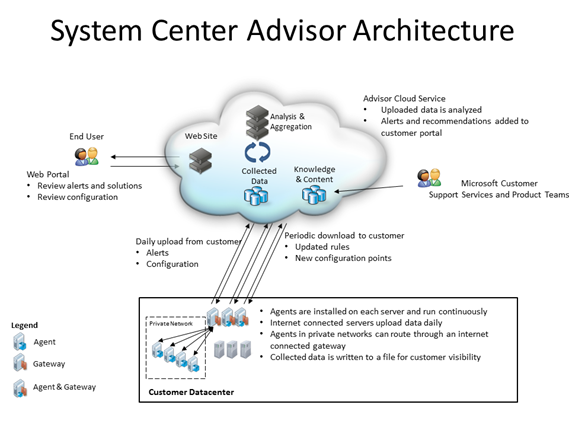
Planning Considerations for System Center Advisor
Before you begin deploying the on-premise software, ensure that you understand the following:
- The agent is installed on any server from which you want to collect and analyze data.
- The gateway transfers data from your agents to the web service. It does not analyze any of the data. If you want to analyze data for the server where the gateway is installed, you must also install an agent on that server.
- The gateway must have access to the internet in order to upload data to the web service.
- For the best results, do not install the Advisor gateway on a computer that is also a domain controller.
- The agent must have network connectivity to the gateway so it can automatically transfer data to and from the gateway.
- A non-domain joined server must have both agent and gateway installed. A non-domain joined agent is unable to send data to another non-domain joined gateway.
Advisor uses the System Center Health Service to collect and analyze data. The version that is used by Advisor is the same as the System Center Operations Manager 2007 R2 agent. Do not remove these as Advisor is dependent on them. If you remove the Operations Manager agent software, Advisor will no longer function.
When you install an Advisor agent on a computer that has a System Center Operations Manager 2007 R2 agent installed, the Health Service will be configured to run in multi-homing mode so that existing Operations Manager management groups are not impacted. For more information on multi-homing configurations, see Configure an Agent to Report to Multiple Management Groups, available in the System Center Operations Manager 2007 R2 library, at http://go.microsoft.com/fwlink/?LinkID=204945
Account Registration
Registration is a straight forward process which requires a Windows Live-ID. Make sure you are using a Windows Live-ID which is associated to your organization as System Center Advisor is free for Microsoft volume licensing costumers which have Software Assurance. For more information of System Center Advisor and Software Assurance visit System Center Advisor Account Management website.
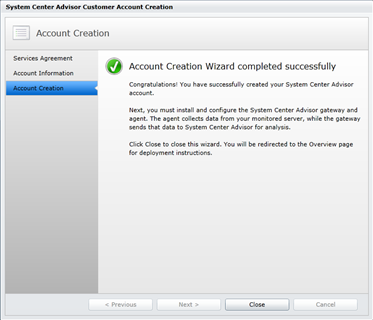
Deploy System Center Advisor
As mentioned earlier the Advisor environment is made up of the Advisor web service, hosted in the cloud, and the on-premise software, installed in your local environment. The on-premise software consists of one gateway and at least one agent. The installation of both gateway and agents uses the same setup source files and can be installed from the setup wizard or by command line and therefore suitable to deploy your System Center Advisor infrastructure by Enterprise Deployment Tooling like System Center Configuration Manager (SCCM).
For more information of deploying System Center Advisor by command line options visit https://technet.microsoft.com/en-us/library/gg252272.aspx

Addition to the first reading cource System Requirements and Planning Considerations, System Center Advisor deployment consists of 4 main steps:
- Install the Gateway and Agents
- Register a Gateway
- Authorize Agents
- Configure Gateway and Agents
As part of System Center Advisor deployment consists at least one or more gateways which may vary due to facts like; scaling, number of agents, geographic locations and high available.

For example, to install a gateway that uses myproxy.demo.int proxy server and proxy port 80 and restrict agent access, run the following command:
AdvisorSetup.exe /l*v c:\temp\AdvisorLog.txt /qn INSTALL_GATEWAY=YES REG_CERT_PATH=\\demosrv04\Advisor\cert.pfx PROXY_SERVER=myproxy.demo.int PROXY_PORT=80 SECURE_AGENT_ACCESS=YES
After registering the gateways to System Center Advisor they appear almost instantly in the System Center Advisor Web Console. It will take up to 24 hours until initial data discovered/collected by Gateways appear in the web console.

Deployment of the agents
To install an agent that communicates with demosrv04.demo.int gateway, run the following command:
AdvisorSetup.exe /l*v /qn INSTALL_AGENT=YES GATEWAY_SERVER=demosrv04.demo.int
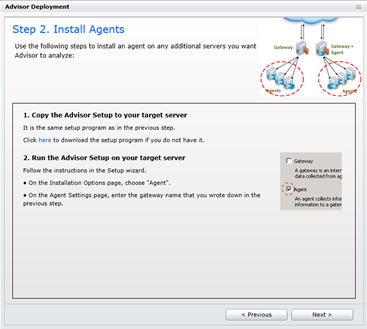
During System Center Advisor gateway installation, if you selected the option to restrict connections to your gateway, you have to manually add (authorize) your agents’ computer accounts to the Allowed Advisor Agents local group on the computer where the gateway is installed.

As mentioned earlier System Center Advisor collects data about your environment and relies on Management Packs similar to SCOM. The current System Center Advisor release consists of 49 management packs.
Configure the Gateway and Agent
You have two ways to change the configuration of your System Center Advisor gateways and agents:
-
-
- Customize the frequency of data uploads (between the agent and the gateway, and between the gateway and the service)
- Change the size and location of mailbox shares on both the gateway and agent
- Change the archival period for content
Failover Gateway Support?
During testings’ I was wondering if the Advisor agents support a failover Gateway similar to Operations Manager agents support a Primary and Failover Management Server. From a Gateway perspective both Gateway Servers have a different CertificateThumbprint belonging to the same “management identity”. From a client perspective each client has a unique GatewayID which is generated during the gateway configuration process.
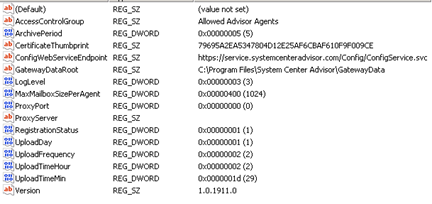
By simple adding an additional gateway the GUI won’t accept and by registry it doesn’t makes any sense L As far I couldn’t find any background information if this is a supported scenario. I send the Advisor Product Group some feedback and drop a line when an update comes around.

System Center Advisor Web Console
Although an initial grace period of 24-hours is stated we have some alerts after deploying System Center Advisor. What is System Center Advisor advising us J
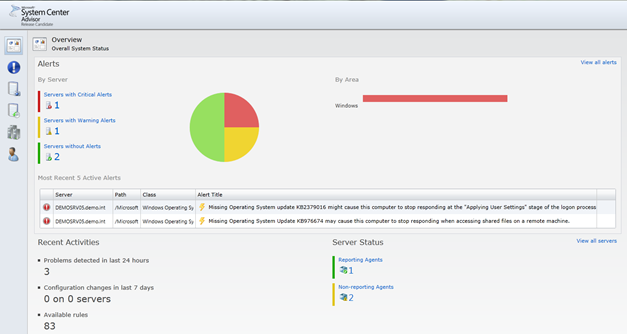
A closer look to the alerts pointing us to two missing hotfixes despite Windows Update reports 87 missing updates! Remarkable is the fact both hotfixes indicated by System Center Advisor are not on the list of Windows Update! Well here comes the benefit of System Center Advisor around the corner. Both hotfixes aren´t public available by Windows Updates and should be requested manually. With this simple scenario it addresses one of the benefits of System Center Advisor, proactively avoids problems!
Calling System Center Advisor a SCOM cloud based solution is still too much, just the fact System Center Advisor is not a real time monitoring tool. Call it a light version ;-) Call whatever you call it, where the deal is essentially the vision how Microsoft continually coordinates and allign there management products, and products in general. We see this with Windows Intune as well compared to System Center Configuration Manager functionality. But I believe it is just a matter of time Microsoft cloud based services like Advisor/SCOM, Intune/SCCM, Concero/VMM are getting closer to the on-premise functionality as we’re used too.